Recently I stumbled on a worldedit trick that immensely speeds up the process of setting down the path of roads/rivers.
I'm sure a few of you might know how this works already, but if it's news to me it's undoubtedly news to other people as well.
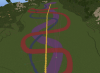
Step 1: The selection
The trick with the convex selection tool is that you can can chose as many points as you want, so you can use it to plot out a line.
Step 2: Start plotting
Right click where you want to start the line, then start clicking out the path you want it to take.
Tip: before you start plotting, add a temporary straight line from where you're starting to roughly the direction you want the line to go and use it as a vector, it helps to measure where you should put each point of the curve. You can either use
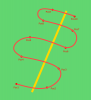
The more points you add, the smoother the line will be.
Step 3: Masking the ground
Once you've set all the points (or you can break it up into chunks if you want), you'll want to use a global mask on the ground cover block.
e.g.
Step 4: Drawing the curves
The command to add the line is
e.g.
This should prove really helpful with making roads/paths and rivers and can take out the hassle of trying to make a smooth natural curve by hand.
I'm sure a few of you might know how this works already, but if it's news to me it's undoubtedly news to other people as well.
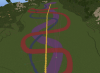
Step 1: The selection
Code:
//sel convexThe trick with the convex selection tool is that you can can chose as many points as you want, so you can use it to plot out a line.
Step 2: Start plotting
Right click where you want to start the line, then start clicking out the path you want it to take.
Tip: before you start plotting, add a temporary straight line from where you're starting to roughly the direction you want the line to go and use it as a vector, it helps to measure where you should put each point of the curve. You can either use
/br line or a simple version of the //curve command explained below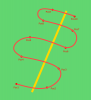
The more points you add, the smoother the line will be.
Step 3: Masking the ground
Once you've set all the points (or you can break it up into chunks if you want), you'll want to use a global mask on the ground cover block.
Code:
//gmask [target]e.g.
//gmask grass; //gmask [<0]Step 4: Drawing the curves
The command to add the line is
Code:
//curve [line block] [thickness]e.g.
//curve red 4This should prove really helpful with making roads/paths and rivers and can take out the hassle of trying to make a smooth natural curve by hand.
Last edited by a moderator:









